Azure Virtual Network Peering
Azure Virtual Network Peering is like connecting two private rooms in the same building with a secret tunnel. Here's how it works:
Virtual Rooms: Imagine each room is a separate space in a big building. These are like Azure Virtual Networks, where you keep your stuff.
Peering: When you connect two rooms with a tunnel (peering), you can walk from one room to another without going outside. Similarly, with Azure, you can link two virtual networks so they can communicate directly.
Safe and Private: Just like the tunnel is secret and safe, the communication between these virtual networks is secure and private. Nobody from outside can see what's going on inside these networks.
Easy Access: Once peering is set up, it's like having a shortcut between the two rooms. You can easily share resources or talk to each other without any hassle.
No Long Detours: The tunnel is a direct connection. It's like taking a shortcut instead of going all around the building. This makes communication faster and more efficient.
*VNet to VNet Peering in the Same Region:-
Step1. Create two VN in the same region.
— RG-Peering
— VNet1
— Central India
— address —> 10.0.0.0/16
— default —> Subnet1
—> 10.0.0.0/24
— Review + Create,
—— Create.
Step2. Create 2nd virtual network.
— RG-Peering
— VNet2
— Central India
— address —> 192.168.0.0/16
— default —> Subnet2
—> 192.168.1.0/24, Next.
— Review + Create,
—— Create.
Step3. Create two virtual machines in the same regions.
VM1 — VNet1
VM2 — VNet2
User1 Pass@1234
User2 Pass@1234, Now Take RDP of both VM’s.
Step4. Go to VNet1 — Peerings — Add
Peering link name. — VNet1-VNet2
Remote VN——
Peering link name — VNet2-VNet1 — Add
Note:-
VNet2 will automatically got connected to VNet1
Step5. Login into both VM’s VM1 & VM2.
Go to Control Panel.
Network & Internet.
Network and sharing Centre.
Windows firewall.
Turn off firewall of both VM’s.
—— Open cmd and run — ping private_ip.

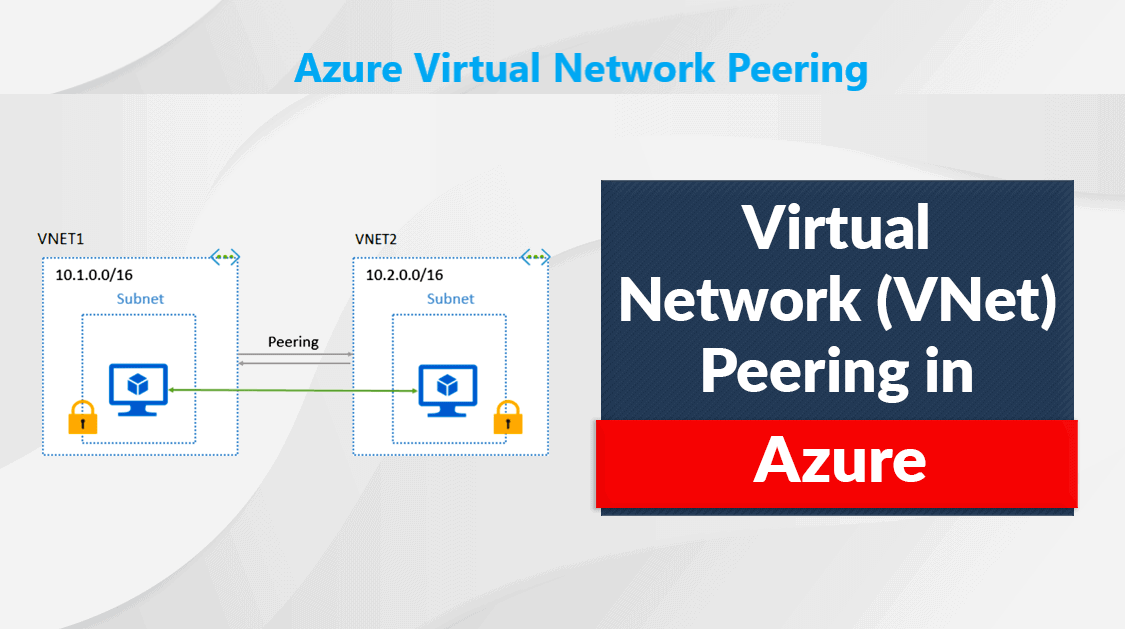

ConversionConversion EmoticonEmoticon